Scans and Holds
Scans and Holds
Omni makes it easier to access print items in our collection by allowing you to place requests for digitization scans and holds for pickup.
Digital Delivery
What is Digital Delivery?
- You can request scans of portions of eligible physical library materials to be delivered in PDF form by email as allowable under existing copyright laws and fair dealing guidelines. This is typically limited to 10% or 1 chapter.
- Digital delivery offers broad access to physical collections, including book chapters, journal articles, government documents, reference works, and more.
- Choosing digital delivery means you can conveniently request and access material at home on any of your devices. It also allows more people to access the same item, bringing library collections to as many users as possible.
- Certain items are only available through digital delivery. This includes print journals and serials, and reference materials.
How to request Digital Delivery
- Login to your Account
- Locate the item in Omni, the library search tool, and click "Request a chapter scan". Use this link for articles and other scan requests.
- You will receive an email with instructions for accessing your digitized material, typically by the next day.
Scan and Deliver Service
The Library offers a Scan and Deliver service to current TMU students, staff, and faculty with a valid OneCard. Scans of articles and single book chapters may be requested from the print collection when there is no electronic copy available. Documents will be delivered via email.
Note: If you are a student looking for course readings, please refer to your D2L Course readings list first before submitting a Scan and Deliver request.
Requests for material can be made from Omni by completing a Digitization Request.
Print Requests/Holds
What Can be Requested
A request may be placed on a physical item in the TMU main stack locations or at another Omni institution. Several categories of items (Reserve, reference, non-circulating items, etc.) are not be eligible for requests as they are high-demand items with short loan periods. Also, available items may also not be requested.
How to Request an Item
To place a request on an item you must be logged into OMNI.
- Log into Omni
- Search for the desired title in Omni and view its details.
- Under the Get It section, click on Request. (If you do not see this option, ensure that you are logged in)
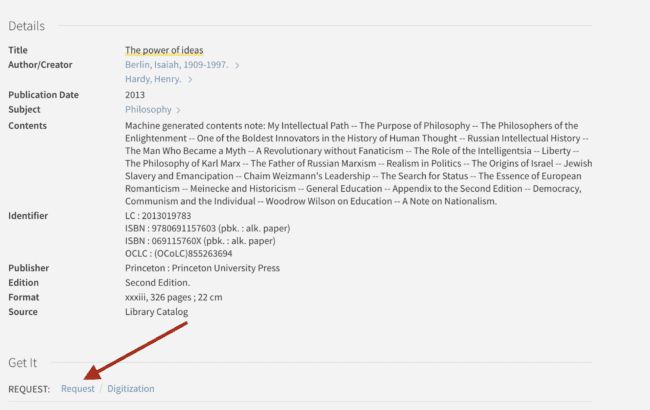
- Enter the date after which you no longer require this item. (Note that this will not speed up the delivery of your request.)
- Click on Send Request
After requesting you will receive a message indicating that your request has been sent.
Need Assistance? If you encounter any issues, seek help at the Circulation Desk.
Check the Status of Your Requests
- Sign into Omni with your my.torontomu username and password
- Click on My Requests
If nothing is listed, you do not have any active requests.
Cancel a Request
- Sign into Omni using your my.torontomu username and password
- Click on My Requests
- Find the request you wish to cancel and click X Cancel
- Click on Cancel It to confirm
Request Notification and Pickup
- Once a request is ready, the item will be held at the Circulation Desk for 7 days.
- An email notice will be sent when the item is ready to be picked up.
